If you prefer not to connect your calendar or need to join a meeting outside your scheduled events, you can manually add Transkriptor Meeting Assistant using a valid meeting URL. Simply share the live meeting link, and Transkriptor Meeting Assistant will start recording as soon as the meeting begins and generate a transcript once it's over automatically.
1. On the Transkriptor Homepage, click Transcribe Meeting card.
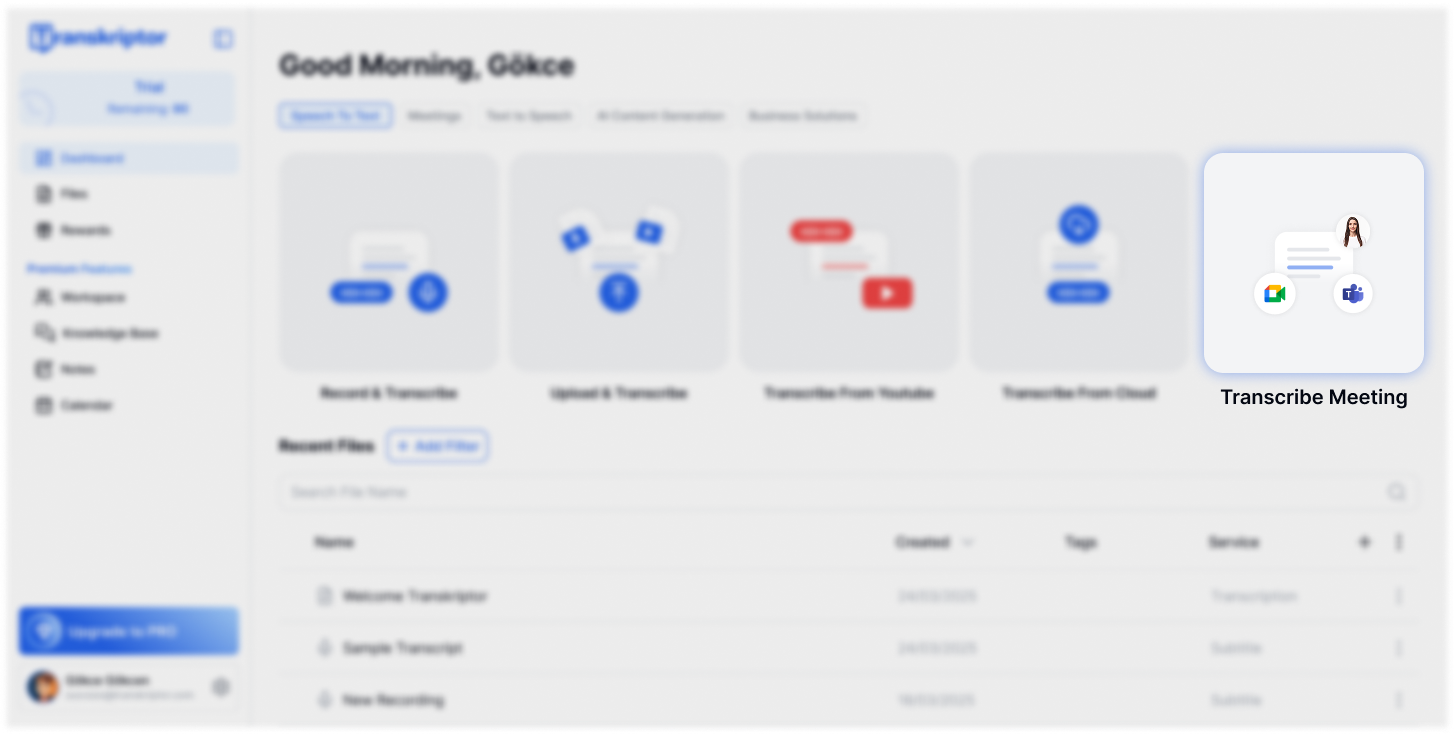
If your calendar is already connected, you can also access the Live Meeting section on the Calendar page.
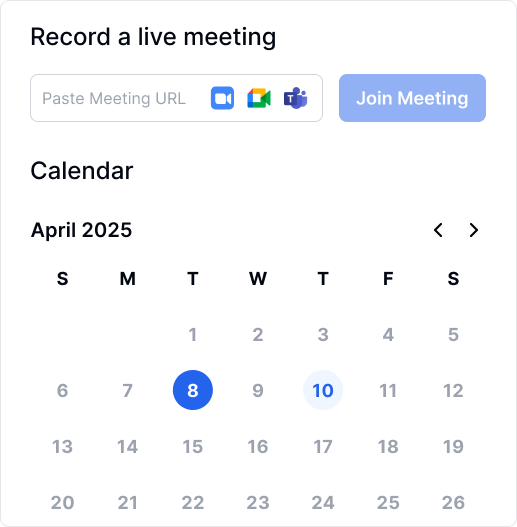
2. Enter the meeting URL from Zoom, Google Meet, or Microsoft Teams and paste it into the field to start.
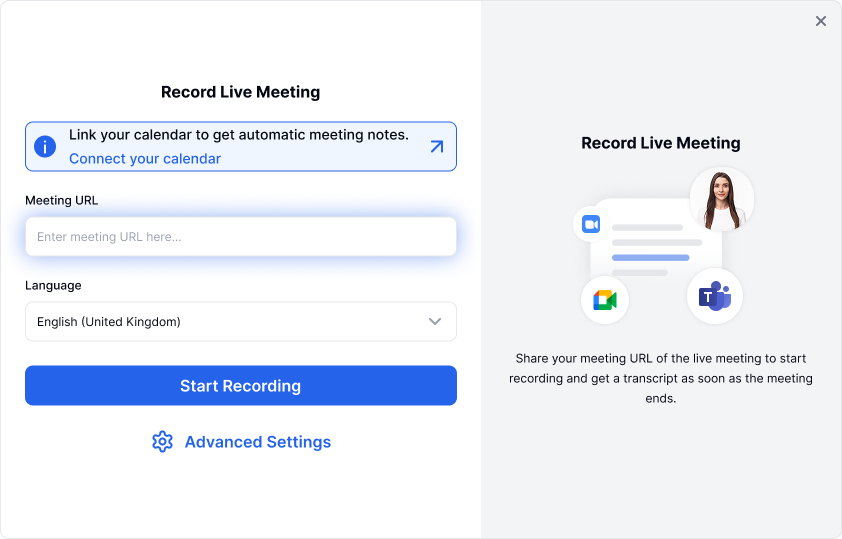
3. Set the transcription language to match the original language of your meeting, then click Start Recording.
4. The Transkriptor Meeting Assistant will join the meeting shortly; please allow a few minutes for this process. Once it has joined, you will see it in the meeting waiting room. The meeting host will need to admit it from the waiting room.
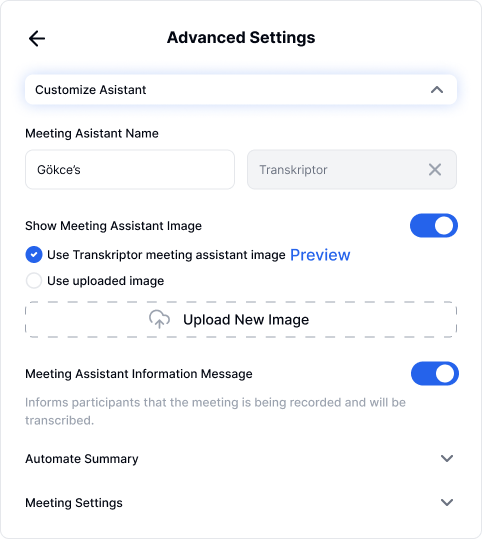
Transkriptor will assign a default name based on your email address, which you can change as you wish. However, remember that the assistant name field cannot be left empty.

The Transkriptor meeting assistant appears in your meetings with the default image shown below. You have the option to replace this image; just make sure that any new image is in a 16:9 aspect ratio and saved in JPEG format.
It's important to let participants know that the meeting is being recorded and will be transcribed. If you turn off this notification, please make sure you get consent from all participants according to the recording and data protection laws that apply where you and your attendees are located.
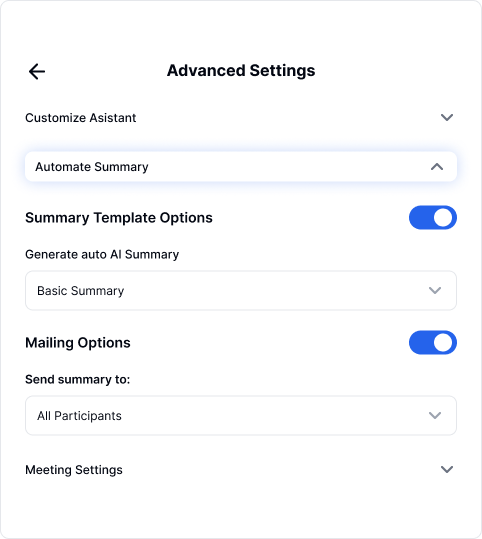
We've developed a range of default templates, each designed for specific sector use cases. Choose the template that best matches your meeting's content.
If you enable the summary template options, the summary generated from your selected template will appear in the Notes tab on the editor page immediately after the transcription is finalized. To ensure accuracy, automatic summaries are not generated for meetings lasting less than 15 minutes.
You can distribute the summary of your meeting—encompassing objectives, key insights, discussed topics, next steps, and action items—via email to participants. You have the flexibility to choose the recipients: internal attendees, external attendees, all participants, or just yourself. To enable this, simply activate the email distribution option.
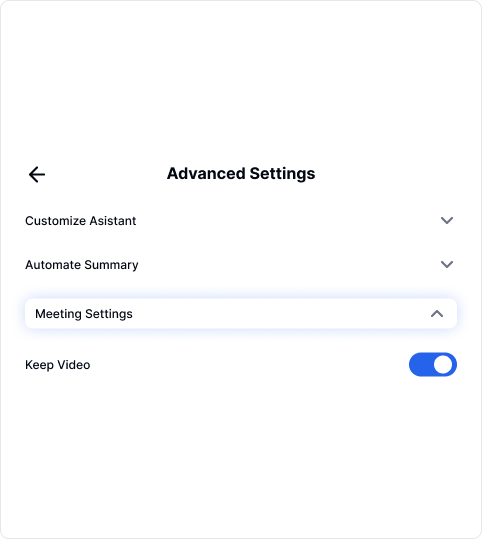
If you want to save video recordings of your meetings, switch on the Keep Video option.