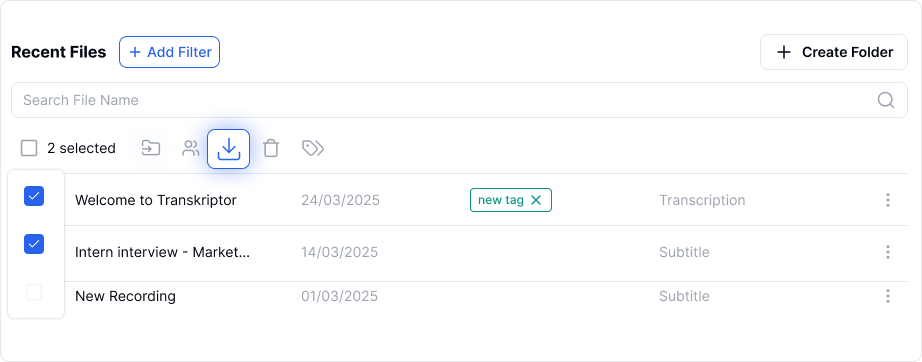Transkriptor allows you to export transcriptions in various formats, including text and audio files, with options to include timestamps and speaker names for better readability.
PDF – Portable Document Format (PDF) for secure and shareable transcriptions.
DOC – Microsoft Word document for easy editing and formatting.
TXT – Plain text file containing unformatted text.
SRT – SubRip Subtitle file that includes text and timestamps, widely used for video subtitles and YouTube captions.
CSV – Comma-separated values file, useful for organizing transcriptions in Excel or Google Sheets.
CLIPBOARD – Copies the text to your computer’s clipboard for quick pasting.
MP3 – Available for all transcription files, allowing you to export the audio version of your transcriptions.
MP4– Only available for recordings and meetings created within Transkriptor.
Follow these steps to export/download your transcription:
Navigate to the Files tab and open the transcription you want to export.
Click on the hamburger menu in the top right corner and select Download from the pop-up window.
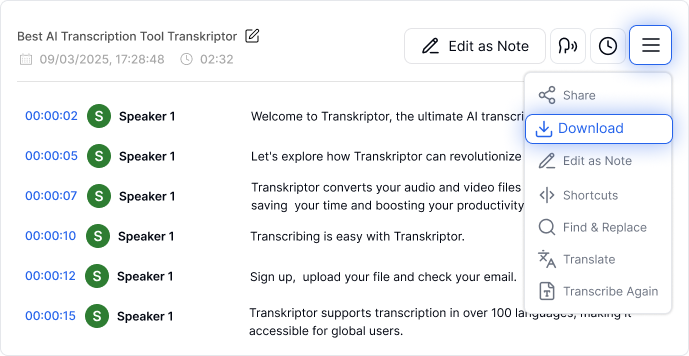
Select your preferred format (PDF, DOCX, TXT, SRT, CSV, Clipboard, MP3, MP4).
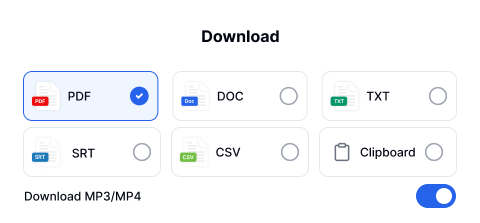
Choose the text splitting options with additional options. A preview of the exported text will be displayed on the side.
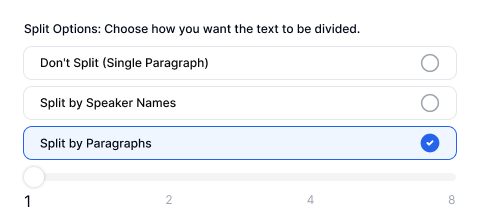
Don't Split – Merges the entire text into a single paragraph without speaker separation.
Split by Speaker Names – Groups lines spoken by the same speaker into a single section.
Split by Paragraphs – Allows you to combine 1, 2, 4, or 8 lines from the same speaker into paragraphs.
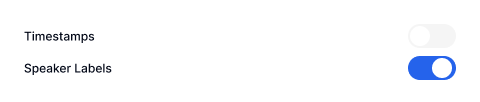
Include Timestamps – Adds timestamps to show when each phrase was spoken.Include Speaker.
Include Labels – Displays the speaker's name before their dialogue for clarity.
5. Click the Download button to save the file to your computer.
6. You can also download multiple files in bulk by selecting the checkboxes next to each file or using the Select All option in the Files tab.