Go to the Calendar tab in the left-side navigation menu
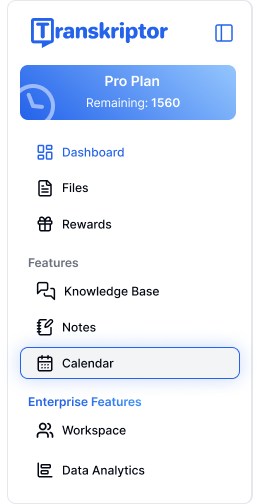
Alternatively, on the Transkriptor Homepage, navigate Meetings card and click Connect Zoom Account button.
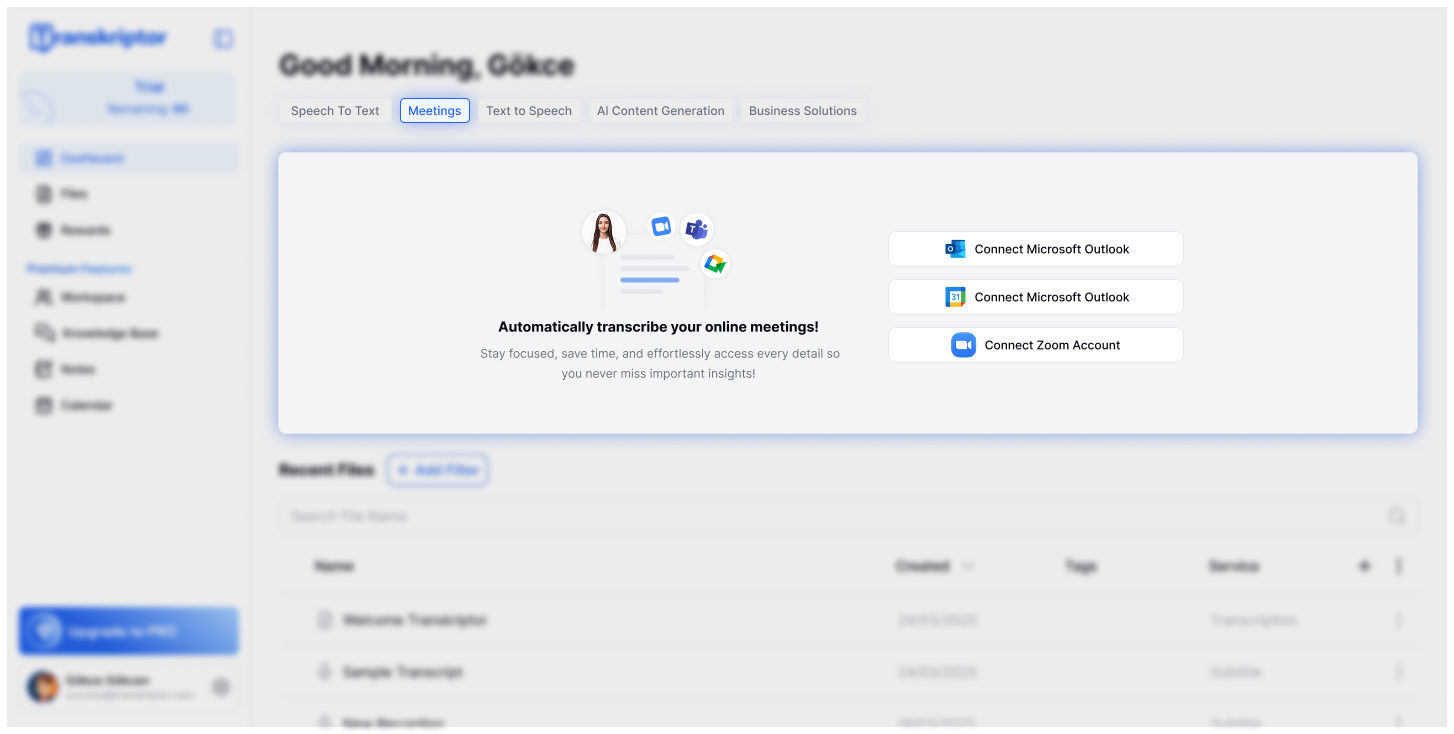
Log in to your Zoom account. Then, allow to grant Transkriptor permission to access your account.
Once connected, you will be redirected back to Transkriptor site and you will see your zoom app will appear as connected.
Whenever you start a Zoom meeting, the Transkriptor Meeting Assistant will automatically join the session.
As soon as the meeting ends, it will be transcribed automatically.
Open the Zoom app on your device.
From the top menu, click the Apps section.
In the dropdown list, select the Transkriptor app.
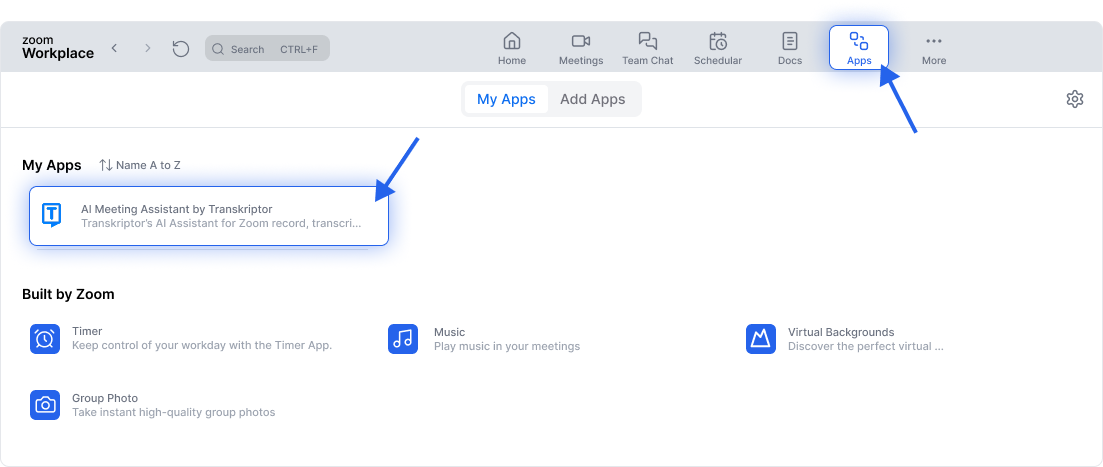
Now, you will see the Transkriptor dashboard right inside your Zoom Workplace.
You can access the Transkriptor app at any time during your Zoom meeting by clicking the Apps icon on the bottom toolbar.
To disconnect your Zoom integration from Transkriptor:
Go to the Calendar tab in the left-side navigation menu of your Transkriptor dashboard.
Under the Connect Calendars section, locate the Zoom account.
Click the Connected button next to Zoom.
In the pop-up window that appears, click the Disconnect button to remove the Zoom connection.
This will stop Transkriptor from automatically joining or recording your Zoom meetings.